Digital Wallet
No more reaching for your wallet!
- Apple Pay®
- Google Pay™
- Samsung Pay™
- SRC Visa® Checkout
Digital Wallet offers a convenient and secure way to make purchases using your mobile device. By linking your Firefighters First debit and credit cards to your mobile device, you have safe and reliable ways to make purchases at over one million U.S. merchant locations that accept mobile payments. When you use one of these trusted solutions, your payment information is never shared with merchants or stored on your device.
Digital Wallet
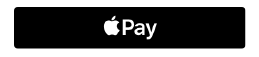
With Apple Pay®, using your digital wallet you can make purchases with your iPhone® at participating merchants. Apple Pay offers a unique way to make purchases with a simple touch of the finger using your Touch ID™.
How to Use Apple Pay in Participating Stores:
1. Look for the Pay Wave® symbol at checkout and hold your phone near the contactless reader.
2. Place your finger on the home key, Touch ID™ or you may need to enter a passcode and sign a receipt.
3. Keep your phone by the reader until it vibrates and beeps, indicating your payment was accepted.
With Apple Pay, your payments are confidential and secure. Apple Pay doesn't save the details of your purchase. You never have to display your credit or debit card, you never have to disclose your personal information again, and your information stays where it should be, in your wallet. Passbook® stores your recent purchases for you to review at your own convenience.
Setup is Simple:
1. Simply open the Wallet app on your iPhone to get started.
2. If you already have a Firefighters First credit or debit card on file with Apple iTunes®, you can quickly import it into Apple Pay by entering the security code on the back of your card.
3. Simply unlock your phone and wave to use Apple Pay.
Disclosure:
Apple, the Apple logo, iPhone, and iPad are trademarks of Apple Inc., registered in the U.S. and other countries. Apple Pay and Touch ID are trademarks of Apple Inc. All third-party companies, products and service names used are for identification purposes only. All service marks, trademarks and registered trademarks are the property of their respective owners.

With Google Pay™, choose your device, add your Firefighters First credit or debit cards, and you're all set. Wherever you are – at a store or in an app – you're set to pay with a simple touch of the finger.
How to Use Google Pay in Participating Stores:
- Look for the Paywave® or Google Pay symbol at checkout & hold your phone near the contactless reader.
- Turn on your phone screen and unlock your phone (you do not need to open the Google Pay app).
- Hold the back of your phone close to the payment reader until a blue check mark appears on your screen, indicating your payment has been accepted.
Google Pay protects your payment info with multiple layers of security, using one of the world’s most advanced security infrastructures to help keep your account safe. The Google Pay app doesn’t store the physical number on your card, instead assigning it a unique virtual account number.
Setup is Simple:
- Open the Google Pay app
- At the bottom, tap Payment.
- Tap a card or payment account.
- Tap Set up in-store payments. You may need to enter the expiration date and CVC of your card.
Disclosure:
Google, Google Pay, Google Play, and the Google Logo are trademarks of Google Inc. All third-party companies, products and service names used are for identification purposes only. All service marks, trademarks and registered trademarks are the property of their respective owners.

Samsung Pay™ is a convenient new mobile payments service that lets you use your eligible Samsung device to make purchases almost anywhere you can swipe or tap your card. Firefighters First members can now add their credit and debit cards to Samsung Pay and start making purchases at millions of merchant locations faster than ever before.
How to Use Samsung Pay in Participating Stores:
1. Look for the Pay Wave® or Samsung Pay symbol at checkout & hold your phone near the contactless reader.
2. Place your finger on the home key, Touch ID™ or you may need to enter a passcode and sign a receipt.
3. Keep your phone by the reader until it vibrates and beeps, indicating your payment was accepted.
Setup is Simple:
1. Simply open the Samsung Pay app on your eligible device to get started.
2. Your device's camera will scan in your card information for you to approve, so all you have to do is secure your account with your fingerprint and a backup PIN.
3. Just swipe up on your screen and authorize your payment using your fingerprint. To pay, hover your device close to the terminal where you'd usually swipe or tap your card.
To protect your information, Samsung Pay uses unique technology where it eliminates the need for merchants to store your card information. This provides you with better financial security.
Disclosure:
Samsung Pay will not work at ATMs or card readers commonly found at gas stations where you must enter your card into the reader. Visit samsung.com/samsung-pay to determine which device and carrier combinations are compatible with Samsung Pay. Samsung Pay is a trademark of Samsung Electronics Co., Ltd. All third-party companies, products and service names used are for identification purposes only. All service marks, trademarks and registered trademarks are the property of their respective owners.
![]() Visa® Checkout
Visa® Checkout
If you shop online but hate the hassle of typing your card and personal information each time you pay, ![]() Visa® Checkout is for you. This digital payment service can speed up the online checkout process.
Visa® Checkout is for you. This digital payment service can speed up the online checkout process.
How to Use ![]() Visa® Checkout for your online payment:
Visa® Checkout for your online payment:
#1) Set up a ![]() Visa® Checkout Account and enroll your Firefighters First Visa® credit or debit card. Simply create a username and password, enter your payment and shipping information just once.
Visa® Checkout Account and enroll your Firefighters First Visa® credit or debit card. Simply create a username and password, enter your payment and shipping information just once.
#2) When it's time to buy, click the ![]() Visa® Checkout button. Enter the same username and password and speed through checkout.
Visa® Checkout button. Enter the same username and password and speed through checkout.
#3) Confirm your purchase.
Disclosure:
VISA® Checkout is a trademark of VISA®.
